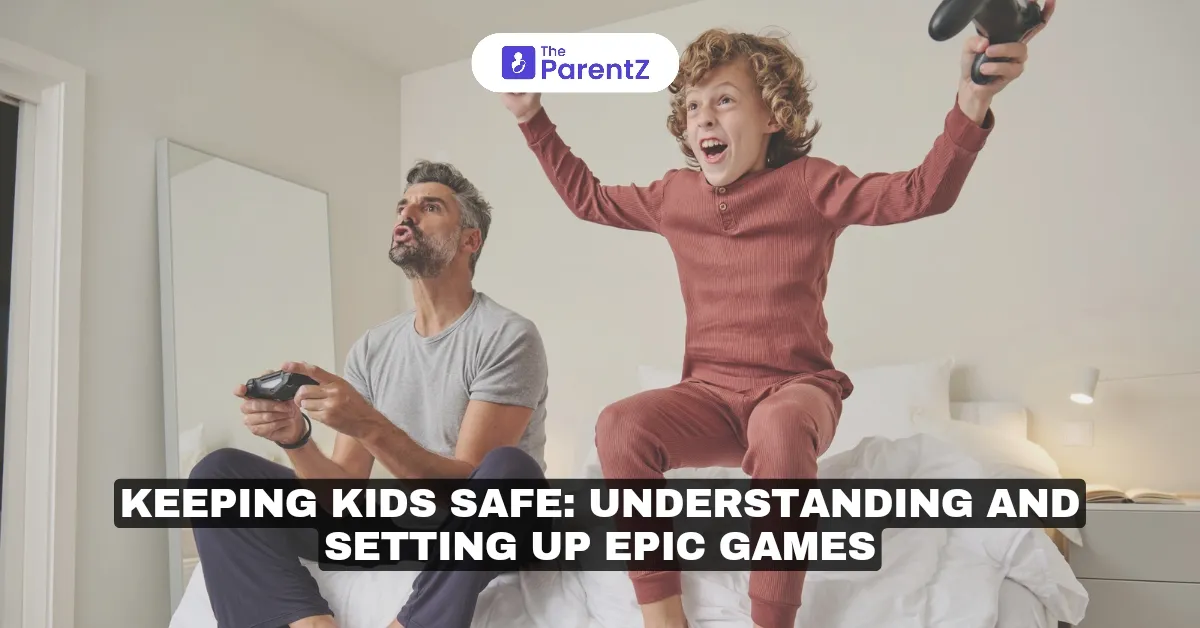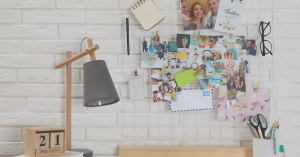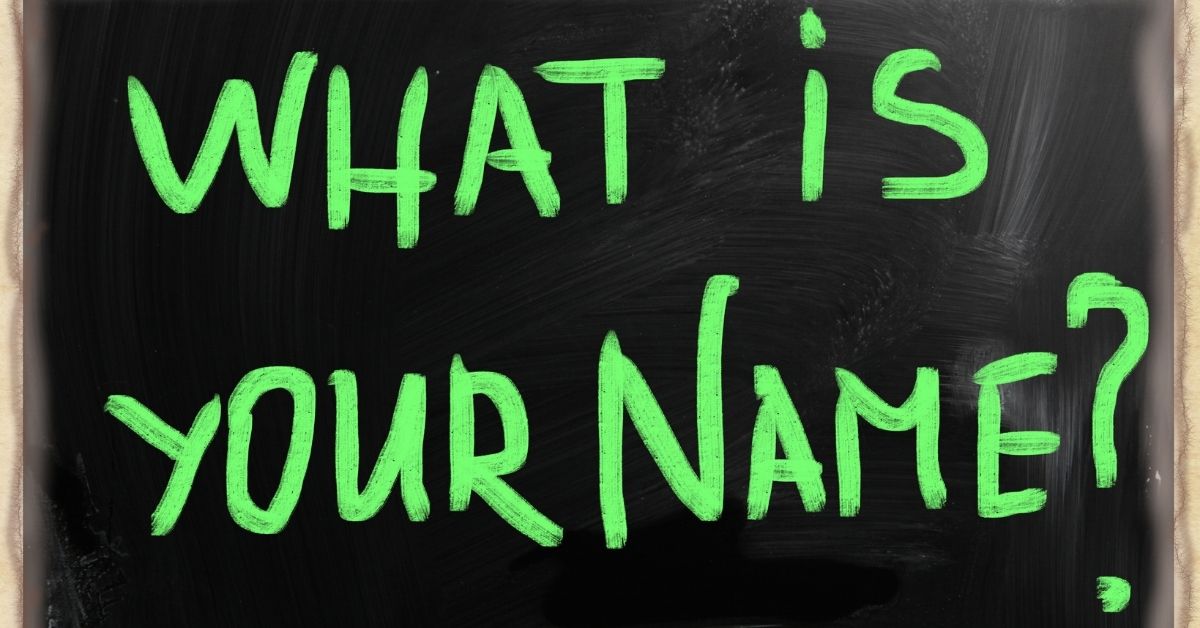In today's digital age, online gaming has become a significant part of children's entertainment. Epic Games, the company behind popular titles like Fortnite, Rocket League, and Fall Guys, offers a comprehensive set of parental controls designed to help parents manage their children's gaming experiences. Understanding and effectively utilizing these parental permissions is crucial for ensuring a safe gaming environment.
Overview of Epic Games
Founded in 1991 by Tim Sweeney, it is a leading interactive entertainment company headquartered in Cary, North Carolina. With over 800 million accounts and more than 6 billion friend connections across its games and the Epic Games Store, Epic has established itself as a powerhouse in the gaming industry. The company is also known for developing Unreal Engine, which powers many of the world’s leading games and is utilized across various industries, including film and architecture.
Importance of Parental Controls
As children engage with online games, they encounter various social interactions and potential risks. Epic Games' parental controls allow parents to manage how their children play and interact with others. These tools enable informed decisions about social features such as voice and text chat, purchasing permissions, and content access.
Setting Up Parental Controls
To set up parental controls for your child's Epic Games account, follow these steps:
- Start by signing into your child's Epic Games account through the Epic Account Portal
- Navigate to the Parental Controls section
- Set up your six-digit PIN for secure access
- Configure social permissions based on your child's age and maturity level
- Set up purchasing restrictions and spending limits
- Configure content rating restrictions
- Establish time limits and reporting preferences
Remember that platform-specific controls (PlayStation, Xbox, Nintendo Switch, etc.) should be configured in addition to Epic's parental controls for comprehensive protection.
Key Features of Epic Games Parental Permissions
Epic Games provides several features that allow parents to customize their child's gaming experience:
- Social Permissions: Control online interactions by setting permissions for friend requests and chat options.
- Voice Chat Permission: Choose who your child can voice chat with: Everybody, Friends & Teammates, Friends Only or Nobody.
- Text Chat Permission: Similar to voice chat, manage who your child can text chat with using the same options.
- Mature Language Filtering: Enable filtering to block profanity in text chat.
- Friend Request Management: Require a PIN to approve friend requests, adding an extra layer of security.
- Purchasing Settings: Prevent unauthorized purchases by requiring a PIN for real money transactions.
- Age-Rating Restrictions: Limit access to games based on age ratings. For instance, if you set the rating to "Everyone 10+", your child will need a PIN to access content rated "Teen."
Monitoring and Reporting
Epic Games allows parents to monitor their child's gaming habits through time-limit controls and reports:
- Time Limits: Set daily limits on how long your child can play Fortnite or Unreal Editor for Fortnite (UEFN). Notifications will alert them when they have 30 minutes left.
- Time Reports: Enable weekly email reports summarizing your child's gaming time across platforms.
Additional Safety Features
Epic Games also provides features that enhance safety while gaming:
- Voice Reporting: When voice chat is enabled, audio from the chat is stored for five minutes and sent to Epic only if a violation is reported.
- Text Reporting: Similar functionality exists for text chat, allowing parents to report inappropriate messages.
- Creative Mode Restrictions: Parents can restrict access to Fortnite Creative and Unreal Editor, preventing children from creating potentially harmful content.
Conclusion
Setting up and understanding Epic Games' parental permissions is essential for safeguarding children in the expansive world of online gaming. By leveraging these tools, parents can create a secure environment that allows their children to enjoy gaming while minimizing risks associated with online interactions. As technology continues to get better, staying informed about these features will empower parents to manage their children's digital experiences effectively.